How do I use WhatsApp Web?
To provide you with a richer communication experience, WhatsApp is now accessible both on your phone and your computer. WhatsApp Web is a computer based extension of the WhatsApp account on your phone. The messages you send and receive are fully synced between your phone and your computer, and you can see all messages on both devices. Any action you take on the phone will apply to WhatsApp Web and vice versa. At this time, WhatsApp Web is available only for Android, iPhone 8.1+, Windows Phone 8.0 and 8.1, Nokia S60, Nokia S40 EVO, BlackBerry and BlackBerry 10 smartphones.
WhatsApp Web is not another WhatsApp account. When you use WhatsApp on your computer and your phone, you are simply accessing the same account on these two devices.
Minimum requirements to enjoy WhatsApp Web
- You need to have an active WhatsApp account on your phone.
- You need to have a stable internet connection on both your phone and your computer.
- You need to use the latest version of Chrome, Firefox, Opera, Safari or Edge as your web browser on your computer.
To get started with WhatsApp Web
- Visit web.whatsapp.com on your computer.
- Open WhatsApp on your phone.
- On Android: in the Chats screen > Menu > WhatsApp Web.
- On Nokia S60 and Windows Phone: go to Menu > WhatsApp Web.
- On iPhone: go to Settings > WhatsApp Web.
- On BlackBerry: go to Chats > Menu > WhatsApp Web.
- On BlackBerry 10: Swipe down from top of the screen > WhatsApp Web.
- On Nokia S40: Swipe up from bottom of screen > WhatsApp Web.
- Scan the QR Code on your computer screen from your phone.
From your phone, navigate to WhatsApp Web to view your logged in computers or to logout from an active WhatsApp Web session.
Note: To avoid data usage charges on your phone, we recommend that you are always connected to Wi-Fi when using WhatsApp Web.
To install on Windows 8+
- On your computer’s browser, navigate to the download page to download the .exe file.
- Once the download is complete, open WhatsApp.exe to install WhatsApp on your computer.
- When the install is complete, launch WhatsApp on your computer and scan the QR code to log in.
To install on Mac OSX 10.9+
- On your computer’s browser, navigate to the download page to download the .zip file.
- Once the download is complete, open the zip file to run WhatsApp.app.
- On your first install, the application will prompt if you would like to add WhatsApp to your Applications folder and your desktop dock.
- When the install is complete, launch WhatsApp on your computer and scan the QR code to log in.
Alternatively, you may download and install it via Apple App Store
To scan the QR code
- On Android: Chats screen > Menu > WhatsApp Web.
- On iPhone 8.1+: Settings > WhatsApp Web.
- On Windows Phone 8.0+: Chats screen > Menu > WhatsApp Web.
Note: ARM processors and Linux based systems are not supported.

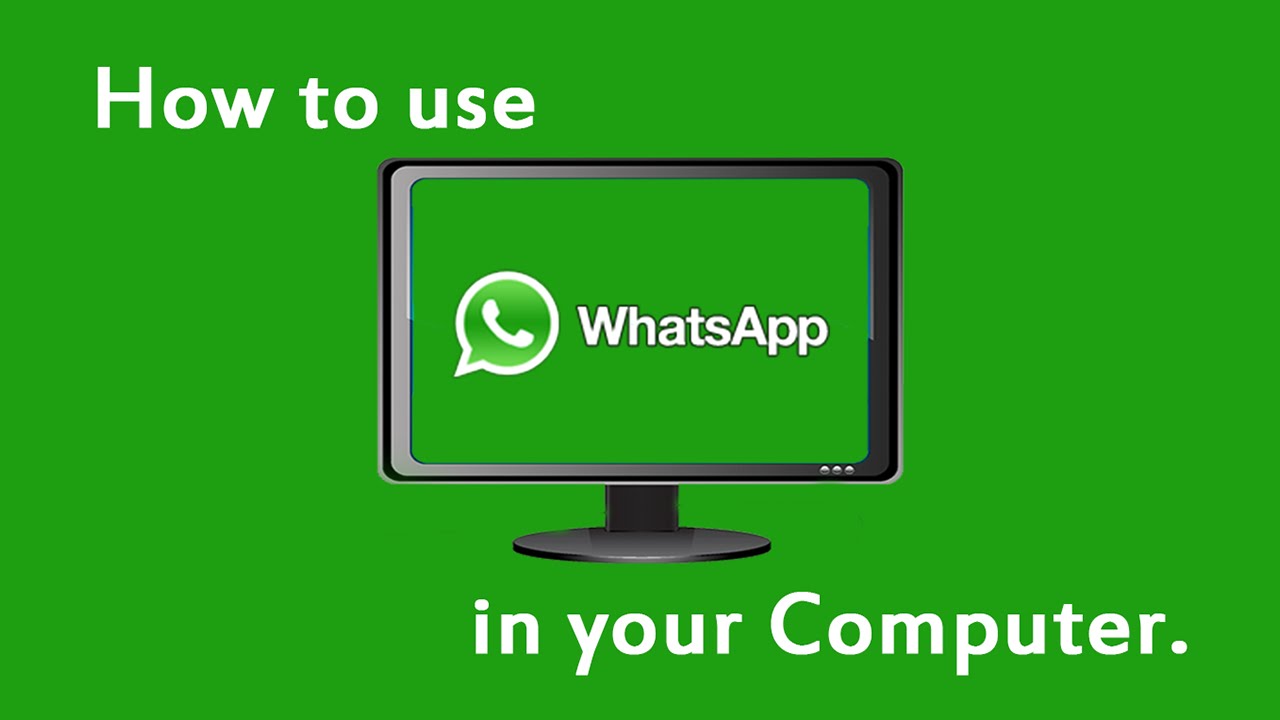












0 comments:
Post a Comment