BlackBerry is rolling out OS 10.2 to various countries and carriers starting this week. For those of you who are low on the list and are a bit eager to get your hands on the official version, you can do just that.
Forums member LopezZ10 has dropped a quick how-to for getting the official version of OS 10.2 on loaded up on your device using Sachesi. Granted some of you may still want to hold out for an officially official version from your carrier for your device, but if you just can't wait to get it, check out this quick tutorial to start using OS 10.2 right now.
As always, make sure you know what you're getting into before you start any of this. Perform a full backup of your device first and don't hold us or anyone else responsible should anything go wrong. If you need help of have questions ask them BEFORE you try this.
To start, you'll need to download and install Sachesi. It's a good idea to remove your SIM and also perform a full backup of your device before you start as well.
1. Plug in your device to you computer using a microUSB cable.
2. Open Sachesi and search for the update using the parameters below. Make sure you use the correct Device and Variant depending on your device.

3. Select "Download All". Remember where you save the folder.
4. When the download is complete, go to the Install tab and select Install: .bar(s)

5. Select the folder with the OS that was downloaded earlier in step 3

6. Wait patiently for the OS to load on your device

It can take 30 minutes or longer to load the OS onto your device, so just hang tight and don't do anything until it's done.
When the process is finished you'll have a shiny new official version of OS 10.2 on your device - enjoy!



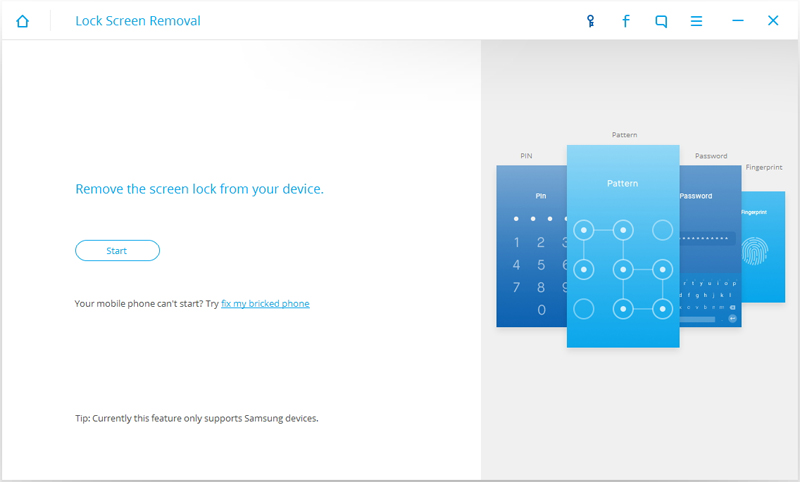

 7 Day Money Back Guarantee
7 Day Money Back Guarantee










